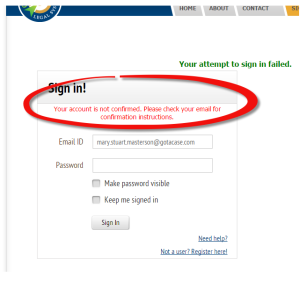CasesTracker: Summer 2015 Updates
Since our last update notice, there have been several changes -- including some important enhancements and features -- made to CasesTracker. Here's the list:
Lead Management
The new Lead Management feature of CasesTracker allows you to classify any case as either a Lead or a Case. The new Case element case class (or classification)
Lead: A case is classified as a lead if you have no professional responsibility for the case and the client. This may occur when a case is first presented to you, either from the client or from another source. Until you have entered into a formal agreement to represent the client, the case is understood to be a lead.
Case: A case is classified as a case when you assume professional responsibility for the case and the client with regard to this matter. Once you have entered into a format agreement to represent the client, the case should be re-classified as a case.
[Issue #292]
Case Filter and Sort
The Case List contains two additional buttons and . When you click on the “Filter/Sort” button, a new Case Filter / Sort page opens.
Use the Search Criteria to limit the cases on the Case List to those which meet the criteria you select. In the example shown above, the list is limited to Leads with a status of “Intake”.
Use this page's Sort to choose the order in which the Case List is displayed. In the example above, the Leads will be sorted by Case Title.
When you click on the Find Cases and Leads button, the Case List will be displayed. The word “(partial)” will be added to the page heading and the Search / Sort will display a description of the Search Criteria that is being used to filter the list.
Use the Show All button to reset the filter and show an unfiltered list of cases and leads.
[Issue #292]
Colleague Comments
The Colleague Comment feature allows you to add one or more comments to the profile of a colleague. This comment is visible to you (as the author) and to selected members of your Network, at the author's option.
Each colleague on the My Network page is accompanied by a "comment" icon, which indicates how many comments you have added to this colleague. Click on that icon to view or edit the comments, or to add new comments for that colleague.
[Issues #s 58, 309, 306, 311]
Document Size Limits
We have greatly increased the size limit for files which can be uploaded for a Case, a Note or a Comment. In addition, you may now use your User Preferences to change that size limit.
[Issues #s 300, 232, 245]
Session Timeout
The default interval for a session timeout remains at 60 minutes. However, you may not change that timeout interval using your User Preferences.
[Issue #225]
Case Information
The Case page now displays key information about the case, in addition to the case title. The new information that is displayed is:
- Case Classification and Status
- Case Type
- Case Date
- Client Name, Phone and Email
- Case Description
Also, the default Case Title now includes the client's first name, in addition to the client's last name, the case type and the case date.
[Issue #s 287, 95]
ZIP Code Entry
CasesTracker now simplifies the entry of ZIP codes, allowing any text that can reasonably be interpreted as a valid format for a US ZIP code (99999 or 99999-9999). This correction resolves some frustration in user entry. Similar kinds of improvements may be made in other entry fields.
[Issue #317]
These usability features are available in CasesTracker as of October 12, 2015.
CasesTracker: Confirmation Warning
We've made a small, but important, change to CasesTracker today. When you attempt to sign in, but have not yet confirmed your account, you will now see a message:
Your account is not confirmed. Please check your email for confirmation instructions.
When you register to use CasesTracker, we send a message to the email address you provided, with the subject "Confirmation instructions." This message contains a link that you need to follow to confirm the email address and activate your account.
What if you lost the message?
If you can't find the message, just use the "Need help?" link on the sign in page, and select "Resend your Confirmation". We will reissue the message, and you can take it from there.
[Issue #6]
This usability feature is available in CasesTracker as of June 4, 2015.
CasesTracker: Notes notification email
Note Notification Emails
There is an improvement to the notification email that is (optionally) sent out when a Note is added to a Case.
The new format includes the text of the Note. In this way, the recipients can read the Note without having to follow links into CasesTracker and navigating to the Notes page.
CasesTracker users should be aware that sending Notes to recipients via unsecure email may risk exposing attorney work product. If you are not confident that the email will be secure, do not use this notification feature.
The Notes notification email contains this advisory:
[Issue #280]
CasesTracker: subscription process and other corrections
We've made improvements to CasesTracker for the subscription process and other corrections. These improvements are available as of April 7, 2015.
Welcome to Subscribers
Once you have created a subscription to CasesTracker, you will see a "Welcome" page like this:
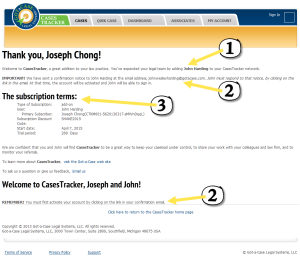
This page contains three important pieces of information:
- This describes the kind of subscription that you registered - either a "Primary" or an "Add-on" subscription. For Add-on subscriptions, this provides the name and email address of the subscriber.
- IMPORTANT reminder that the subscriber will receive an email to confirm their subscription and MUST click on the link in that email in order to activate their new subscription.
- The terms of the subscription, including start date, renewal schedule and so forth.
[Issue #265]
Sign Up Discount Codes
When registering for a Primary subscription, you may select the "Try-out Only! (Free)" option.
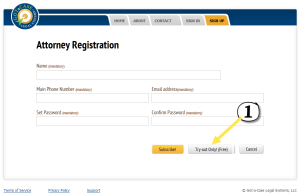
This option will prompt you for a special code, which is optional. Previously, there was no prompt for a special code.
[Issue #277]
Other minor corrections
Several minor corrections have been made to CasesTracker, mostly cosmetic which affected the display of lists and other information.
[Issues #206, 243, 264, 273, 274, 275, 276, 278]
These usability, information and cosmetic changes are available in CasesTracker as of April 7, 2015.
CasesTracker: Simplified Sign-Up, Discount Codes, Security Fixes
Several improvements and corrections have been applied to the CasesTracker legal case management software, effective March 5, 2015.
Sign Up Simplification
The Sign Up form has been simplified, requiring only a few pieces of information about the new subscriber -- Name and Contact Information (phones and/or emails)
Additional profile details can be added after the user has been registered, using the My Account > Edit Personal Settings function.
This simplification applies to both new registrations (using the Sign Up function) and network registrations (using the My Network > Add Colleague function).
Discount Code
When you select the Subscribe! option, you will now have the option to provide a Discount Code. If you have a discount code, enter it in the box provided to apply the benefits of the code.
Discount codes may be made available as GOTaCASE runs various promotions. Contact GOTaCASE or check the website to see what promotions are available.
Security and Usability
Several other small corrections have been made to CasesTracker, making it more user-friendly and more secure.
These usability, security and cost-savings features are available in CasesTracker as of March 5, 2015.